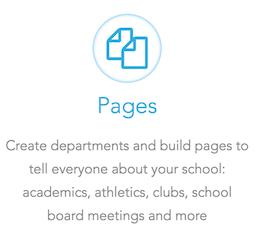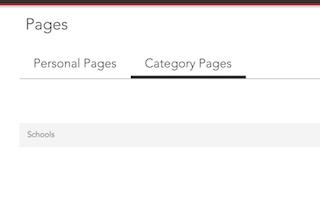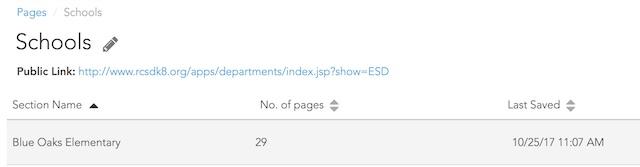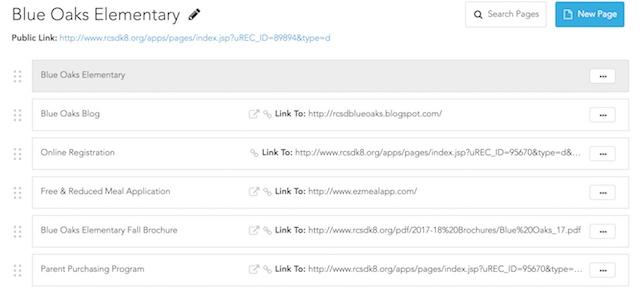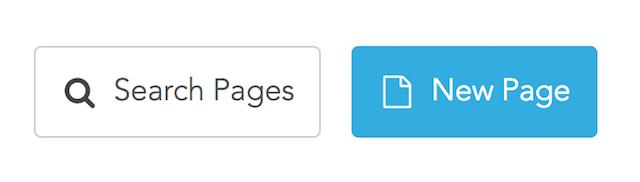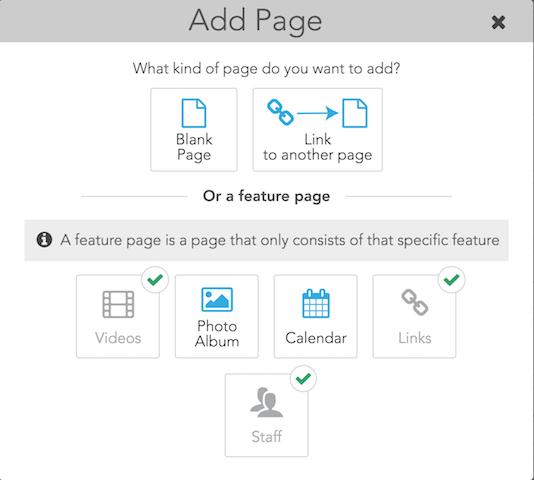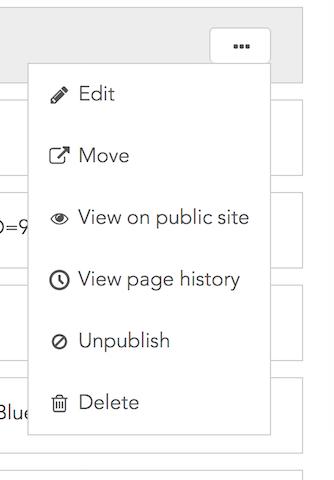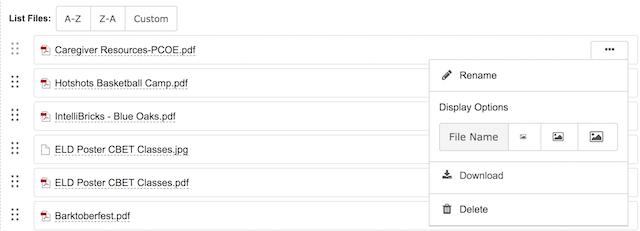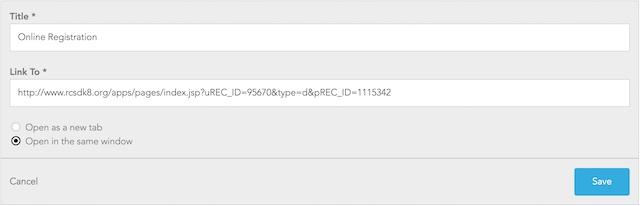Manage & Update Site Pages
Edlio
Navigate to Pages
1) To access through the dashboard select Pages.
2) Then select Schools from the Category Pages
3) Select your school
4) You will now see all the pages that belong to your school’s website!
Add A New Page or Link to Another Page
1) Navigate to where you want to add the new page and then from the top right, click New Page
2) Select what type of page you would like
Some of your options include a blank page. A new blank page will open for you to add your content to.
Another option is to link to another page. Add a link to your section menu that opens a page outside this section. The link can open something on your website or any other website.
You can also choose a feature page. A feature page is dedicated to displaying the contents of a specific feature:
- Videos
- Photo Album
- Calendar
- Links
- Staff
NOTE: Each section can have only one of each feature. Features that are already in this section are indicated here with a check mark and cannot be added again. To manage an existing feature return to the list of pages in this section and then click the feature name.
Publish and Unpublish Pages
Sometimes you may wish to hide certain pages. You can unpublish the pages until you are ready to share them. When you want to show them again you can publish them.
If you are editing the page you wish to hide:
- Tap the Unpublished button on the top right
- After you Save the change will take effect.
If you are viewing the list of pages in the section, select Unpublish from the page tools menu.
NOTE: Unpublished pages show a disabled icon next to their name. You can select Publish from the page tools menu when you’re ready to show the page on your website again.
Editing Existing Pages
From the pages dashboard, select an existing page you want to edit
If the page you are editing was made from a Blank Page, you can edit the different areas of the page. Add or edit pictures on the page as well as change any files or content. Certain items on the page can only be edited by Edlio (Twitter feeds, Youtube Videos etc)
If the page your are editing was a Link page, click on it to edit the Title and the link itself.
If you want to make changes to a Staff page, please submit a help desk ticket so we can assist you.