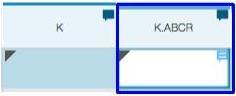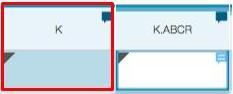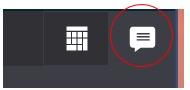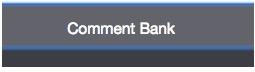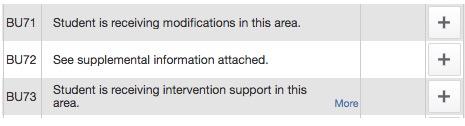PowerTeacher – How to Input Comments in the Gradebook for ES Report Cards
- Login to PowerSchool Teacher, and then launch PowerTeacher Pro.
- From the left navigation menu, select A+ Grading, and then select Standards.
- To the right of student names, click within the standard score box (see below):
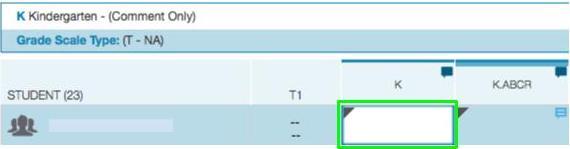
- That will launch the Score Inspector box on the right for you to input comments (see below):

DO NOT USE SEMICOLONS; EVERYTHING AFTER THE WILL NOT APPEAR IN THE COMMENTS!
NEW THIS YEAR: COMMENT BANK!
Option 1: Comments with 250 characters or less should be inputted by course using the Parent standard for each subject. Parent standards can be identified by grade_level.identifier. For example, K.ABCR, K.MA (KN Math), 2.ELA (2nd Language Arts), 3.SCI (3rd Science) etc. Comments entered for SCIENCE or SOCIAL STUDIES will show up on page 2 of the report card.
Option 2: Comments with 251 characters or more should only be inputted from your P1(A) course using the Grade Level standard. Grade Level standards can be identified by grade_level.identifier. For example, K, 1, 2, 3, 4, and 5.
To enter comments from the Comment Bank, click on the text bubble icon.
Now click the gray Comment Bank bar at the bottom of the comment area
You will now see all of the comments to choose from. Click on the + to add the comment.
![]() Click the SAVE button periodically to save your changes. Gradebook does not automatically save.
Click the SAVE button periodically to save your changes. Gradebook does not automatically save.
********FYI – Previous Trimester comments will show on page 2 of the report card***********