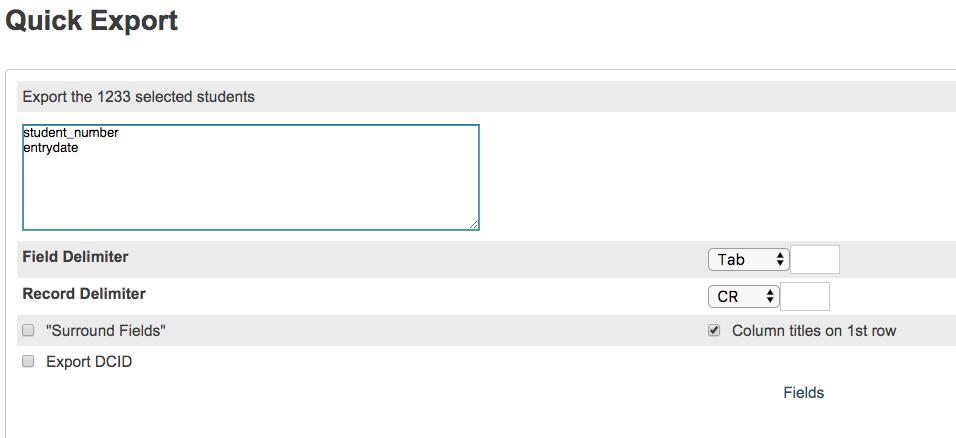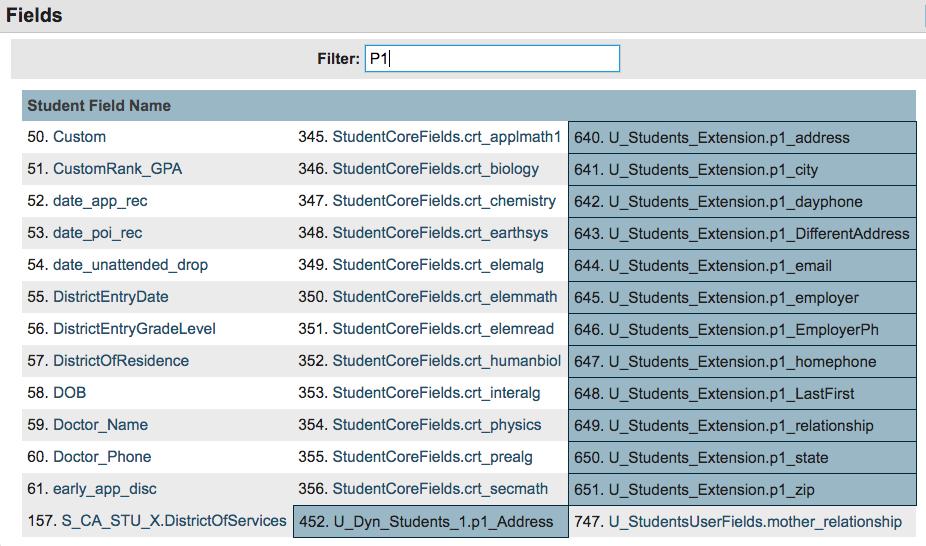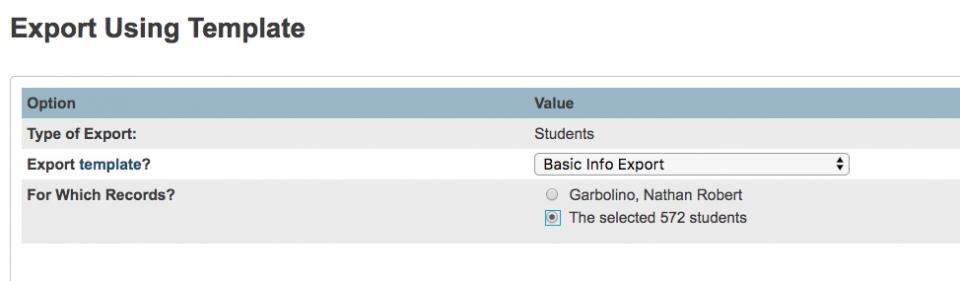Using System Exports
Exports
In Powerschool, there are multiple ways to export data. Once the data is exported, you can manipulate it in Excel or Google Sheets. We will cover two common methods: Quick Export and Export Using Template
- Quick Export
- Export Using Template
Quick Export
Use the Quick Export function to get student information out of PowerSchool. You can find a link to Quick Export on the Importing & Exporting special function page, and on the Group Functions page and menu. Use Quick Export to search for and transfer large amounts of data out of PowerSchool and into Excel or Google Sheets. You can then manipulate and sort the data. If you want to learn more about how to manipulate data in Excel, go to our Excel Section! Use Quick Export to produce a quick and simple list of students and information from the Students table.
Before navigating to the Quick Export page, plan out what you want to export. Use questions like these to facilitate your planning:
- Which students do you want on the list?
- What information do you need to include?
- Which fields contain that information?
Then, select a group of students (If you need help with Student
Searches, click here), open the Select Function
arrow ![]() , select Quick Export, and then add fields
to the text box on the Quick Export page. Enter one field per
line. Each field represents one column in the export file.
, select Quick Export, and then add fields
to the text box on the Quick Export page. Enter one field per
line. Each field represents one column in the export file.
If you are unsure of a field name, you can click “Fields” on the Quick Export screen to search the many fields available to you. For example, if you wanted to list a parents phone number, you could type “P1″ in the filter box and then it would display all of the different P1 fields to choose from.
Once you click on the field you want, it will automatically enter it into the Fields box. Continue choosing fields until you have everything you want.
Click Submit
This will download a .txt file that you can open in Excel. If your computer does not open the file with excel automatically, please submit a help desk ticket so we can assist
Export Using Template
Export Using Template is useful for when you need a export of basic student information, without having to go into Quick Export and search for fields.
Follow the same steps as above in quick export and select a group
of students (If you need help with Student Searches, click
here), open the Select Function arrow ![]() , select
Export Using Template.
, select
Export Using Template.
For Type of Export: choose Students
Export Template? Choose Basic Info Export
For Which Records? Choose The selected # of students
Submit
This will download a .txt file that you can open in Excel that contains basic student information with items such as Parent 1 & 2 phone/email. If your computer does not open the file with excel automatically, please submit a help desk ticket so we can assist
If there is a template that you feel would be beneficial to have, please let us know and we can build it!